- Activation
- A new Password Token must be activated before use. The activation process will automatically begin after the Password Token is turned on. Please input the 12-digit activation code sent by the bank in the screen as shown in Fig. 1.
- If the activation fails, press any button to return and reactivate.
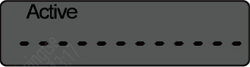
Fig 1
- Setting the start PIN
- The next step after activation is to set the start PIN which is required to be entered when the Password Token is being turned on. Please input a 6-digit start PIN twice in the screens as shown in Fig. 2 and Fig. 3.
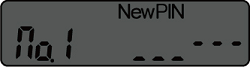
Fig 2
|
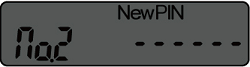
Fig 3
|
- The start PINs that you entered in the screens as shown in Fig.2 and Fig.3 must be identical, otherwise the setting process will fail.
- If failure occurs, press any button to return, and restart the process again.
- Acquiring OTP (One - Time - Password)
- Press and hold
 to turn on the token, and input the start PIN as shown in Fig. 4 to start using the token. to turn on the token, and input the start PIN as shown in Fig. 4 to start using the token.
- If you input a wrong start PIN, the screen will display the number of times of consecutive failures as shown in Fig. 5. Press any key to return, and re-enter the start PIN.(Fig. 5)
- If you input the wrong start PIN for 6 consecutive times, the Password Token will be locked. Please refer to "6. Unlock" for details of unlocking.
- If the Password Token starts working normally, input the transaction information in the screen as shown in Fig. 6 and then press the
 button. button.
- If the transaction information is not required, press the
 button directly. button directly.
- If the input exceeds 12 digits, press
 and and to scroll between the input digits. A little triangle on the upper left or right of the screen indicates there are digits not being shown in that direction. You can press to scroll between the input digits. A little triangle on the upper left or right of the screen indicates there are digits not being shown in that direction. You can press  button to delete the digit one by one, or press and hold button to delete the digit one by one, or press and hold  button to delete all. button to delete all.
- After
 button is pressed, the OTP will be displayed as shown in Fig. 7. button is pressed, the OTP will be displayed as shown in Fig. 7.
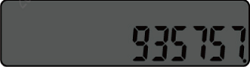
Fig. 7
- If you need to acquire the OTP again, please press any numeric button and the screen of requiring the transaction information will resume.
- Modifying the start PIN
- When the OTP is shown, press and hold the
 button to enter the status of modifying the start PIN. The operation process is the same as that of start PIN initialization. button to enter the status of modifying the start PIN. The operation process is the same as that of start PIN initialization.
- Turn off
- The Password Token will be turned off automatically when there is no action for a long time.
- Or press
 button to turn off at any status. button to turn off at any status.
- Unlock
- If you have input the wrong start PIN for consecutively 6 times, the Password Token will be locked and an unlock challenge code will be displayed as shown in Fig. 8.

Fig. 8
- Automatic unlock
The Password Token will be automatically unlocked after 24 hours. If the automatic unlocks have been practiced for 6 times, the Password Token’s automatic unlock function will be disabled.
- Manual unlock
You can bring your valid identity document and Password Token to any ICBC (Asia) branches for manual unlock. Our staff can reset the start PIN manually.
- Low-battery warning
- A battery icon will keep flashing at the upper left corner of the screen when the battery is running at low level as shown in Fig. 9. If the warning appears, please apply for a new Token from ICBC (Asia) branch within one month. (Normally the battery can last for 5 years.)
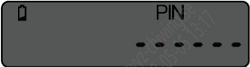
Fig. 9
|
|

ICBC(Asia) Token
|
Security Tips
- Keep the Password Token in a secure place and set up the start PIN appropriately
- The password token of ICBC (Asia) is a dedicated device to verify client’s identity by generating a OTP in transactions. The password token is only for your own use. Please store the Password Token and the PINs appropriately. Once the Password Token is acquired by others, your account security may be undermined. Therefore, you are advised to take appropriate measures to protect your Password Token from unauthorized accessment and usage. Once the Password token is lost, please contact ICBC (Asia) immediately for lost report.
- Select a start PIN that is difficult to guess. Do not use your birthday, card number, phone number or serial number of the Password Token. You are suggested to modify the start PIN periodically to reduce the risk of leakage. Do not disclose your start PIN to others in any circumstances.
- Do not trust any email, telephone or text message asking for your start PIN. If you have any inquiries, please call our Customer Service Hotline (852) 218 95588.
- Safe use of Password Token
Please note the following when using the Password Token:
- The transaction information you have entered in your Password Token represents your intention of the real transaction, so please verify the information before you confirm the transaction.
- Please ensure the transaction information you have entered in your Password Token is consistent with the information prompted by the system, otherwise the verification will fail.
- Visit our correct website and call our hotline
When you visit the ICBC (Asia) website, please input the authentic address in the address bar of the browser directly. Do not visit our website through hyperlinks embedded in emails, Internet search engines, suspicious pop-up windows or any other doubtful channels. ICBC (Asia) will never ask you to change your password or conduct identity verification through any so-called designated website by email, text message or telephone. Do not trust if you received related information.
Website: https://www.icbcasia.com
Customer Service Hotline: (852) 218 95588
Useful Links
Personal Mobile Banking
 |
Search ‘ICBC Asia’and locate ‘ICBC(Asia)’ in App Store (iOS) or Google Play (Andriod) to download the latest ICBC(Asia) Personal Mobile Banking APP. |
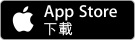 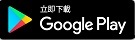 |
|
Commercial Mobile Banking
 |
Search ‘ICBC Business’ and locate ‘ICBC Business’in App Store (iOS) or Google Play (Andriod) to download the latest ICBC(Asia) Commercial Mobile Banking APP. |
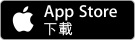 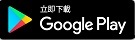 |
|
Smart Invest
 |
Search ‘ICBC Smart Invest’and locate ‘ICBC Smart Invest’in App Store (iOS) or Google Play (Andriod) to download the latest ICBC(Asia) Smart Invest APP. |
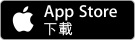 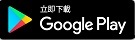 |
|
|